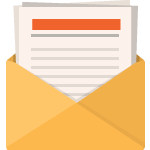21 Days to a More Profitable Blog Tutorial > Day 8! Get SMART with affiliate programs
21 Days to a More Profitable Blog Tutorial > Day 8! Get SMART with affiliate programs
(Morning! Yet again, I managed to stay in bed vaguely asleep PAST 3am! Will wonders never cease? Could it be…I’m actually learning to sleep until mid-afternoon (ie, 4:30am)?
Admit it – I deserve coffee. 🙂 )
Hiya! So nice to see you back! I had a relatively peaceful evening, although my dream was weird beyond belief; I dreamt that I was back at college in my senior year and had neglected to attend every math class during that time (I was a math major in college). And then I was trying to explain to my professors that I was teaching myself at home using Calculus Without Tears (that I had reviewed a few weeks ago for my kids on my mom blog).
Weird weird WEIRD!! When I awakened, it took me a few seconds to realize I had graduated 22 years ago and really didn’t have to worry about that.
And with that admittedly otherwordly update, let’s jump to:
Today is Day 8 of my series, 21 Days To A More Profitable Blog!
And for today, I’d like to talk about…
The bravest thing you’ve ever done…and how you felt afterwards
Tell me now…what IS the bravest thing you’ve ever done? Hmmmm?
- Was it defending your family/friends?
- Was it taking a chance with your new ideas and standing in front of an audience to convince nay-sayers of their value? (the ideas, mind you, not the naysayers)?
- Was it finally standing up for yourself and saying, I will take ownership of my problems and fix them yesterday?
Hmmmm?
 I’ll tell you one of my bravest things! It happened the second week after I had started Adult sparring. The first week was incredible – I got kicked across the room (literally was sent flying) and ended up scraping off the skin on my elbow quite brazenly (it left a beautiful scar I might add)….but the second week, I caught a roundhouse kick to the head that stunned me greatly and caused a bit of fear in me. However, I didn’t stop the bout…and proceeded to take 4 more kicks to the head (honestly, I should have been skilled enough to avoid them).
I’ll tell you one of my bravest things! It happened the second week after I had started Adult sparring. The first week was incredible – I got kicked across the room (literally was sent flying) and ended up scraping off the skin on my elbow quite brazenly (it left a beautiful scar I might add)….but the second week, I caught a roundhouse kick to the head that stunned me greatly and caused a bit of fear in me. However, I didn’t stop the bout…and proceeded to take 4 more kicks to the head (honestly, I should have been skilled enough to avoid them).
By the time the bouts were done (I had gone against 5 people in total), I was utterly petrified in my gear. While I didn’t give up and kept sparring, I was shaking so much on the inside, I probably could have made James Bond’s martinis simply by holding them in my hand!
‘course, I had to write up about it at Amicably pummel your children – they’ll thank you for compelling them to face their fears. The long and short of it was that I was soooo out of it, I cried in the car and cried at home and cried to my husband and …..
and then I worked thru it and processed my fear. This led to one of my bravest actions – the following week, I insisted on facing those fears and went against the guys again. And amazingly….there was zero (as in nada, as in nil, as in zilch) fear whatsoever.
In other words, what had terrified me before…ended up being a walk in the park when I finally faced it again.
See?
Sometimes you’re sooo scared of something that you REFUSE to give yourself permission to face it bravely! But when you finally do, sometimes you realize….wow, it’s not bad at all. To this day, I show my elbow scar to anyone who is interested; I’m incredibly proud of myself for conquering that fear.
Do you remember how experiencing bravery made you feel?
Hmmmm?
What’s this got to do with adding eBay to your sidebar, I hear you ask?
Simple! I’ve heard from countless bloggers that they’re afraid to touch their template code…because it’s CODE and OMIGOSH it’s scary and EEEK! I could NEVER do this!!!!!
That’s why I wanted you to remember how you felt when you were last brave. Because that’s what you’re going to do right now! Let’s start with:
 Before You Begin – Make a TEST copy of your theme on your desktop
Before You Begin – Make a TEST copy of your theme on your desktop
Chances are that when you changed your WordPress theme, you unzipped it on your desktop and then uploaded it to your THEME directory. Here are some resources about doing that:
And here are some videos for it:
As you’ll see, when you download a new theme, you unzip it on your desktop.
Now, I want you to copy that new THEME directory to a TEST copy. For example, perhaps the theme directory name is seashell-10. You would use your filemanager to COPY the ENTIRE directory to, say, seashell-11.
Then copy your sidebar.php file to sidebar.sav in the directory seashell-11 (this provides you with a backup copy).
Once you have done this, upload it to your THEME directory.
And here’s now the cool thingee to try! Nobody wants to hack a live WordPress theme (well, okay, I do, but then again, my idea of fun is using Lynx to access the Internet), right?
Wouldn’t it be peachy if you (only you!) could preview a new theme while the rest of the world saw your current theme? Why, you could make mistakes left and right but your visitors would never see them!
‘Course it would! So! Go over now and install and activate the plugin Admin Theme Previewer. It works beautifully; when I’m forced to admit that even I cannot completely overhaul a theme in less than 7 seconds, I use it myself.
Once it’s activated, go to your Presentation menu on your WordPress Dashboard – you’ll see the new option Theme Preview. Select that, and then select your TEST theme that you uploaded earlier. Voila – you will be able to tweak it to your heart’s content with no danger to your current theme at all.
Now you’re ready to add the eBay code to your TEST theme!
Let’s move to:
 Step 1 – Log onto your eBay account and select Tools | Widgets | Editor Kit
Step 1 – Log onto your eBay account and select Tools | Widgets | Editor Kit
For this lesson, you’re going to install a cute adorable little editor kit that’s 600×160 in size (ie, perfect for inserting into your sidebar.
Once you are on the Editor Kit page, choose the following.
- Dimensions: Wide Skyscraper (there’s also a plain Skyscraper that’s 120×600)
- Theme: Whatever works with your color scheme
- Search Keywords: Your niche (let’s say math and education (gosh that dream is still with me….))
- Additional Options: Check off
- Show images
- Show items with Gallery images only
- Open links in a new browser window
- Provider: eBay Partner Network
- Campaign ID: Your campaign ID (I always get mine from the Text links page. There’s one default ID that’s always usable)
Once the above is completed, click Continue. You might have to click it several times; I’ve noticed the button sometimes hangs.
You’ll be returned a Sniplet Source that looks something like:
<script language="JavaScript" src="lapi.ebay.com/ws/eBayISAPI.dll?EKServer&
ai=of%7Dstcebypctb&bdrcolor=FFCC00&cid=0&
eksize=10&encode=UTF-8&endcolor=FF0000&
endtime=y&fbgcolor=FFFFFF&fntcolor=000000&
fs=0&hdrcolor=FFFFCC&hdrimage=1&hdrsrch=n&
img=y&lnkcolor=0000FF&logo=3&num=25&numbid=y&
paypal=n&popup=y&prvd=9&query=antique+math&
r0=4&shipcost=n&siteid=0&sort=MetaEndSort&
sortby=endtime&sortdir=asc&srchdesc=n&
tbgcolor=FFFFFF&tlecolor=FFCE63&tlefs=0&
tlfcolor=000000&toolid=10004&track=XXXXXXXXXXXX&width=570">
</script>
When you paste it into your sidebar, it will resolve into:
Tell me that’s just not utterly cool!
So! Now we have the code you want to paste into your sidebar. Let’s now tackle that with:
 Step 2 – In your TEST theme, open the file sidebar.php in a text editor and edit it like so:
Step 2 – In your TEST theme, open the file sidebar.php in a text editor and edit it like so:
Do NOT be fazed by what you see! The sidebar.php file is simply the code that tells your theme how to display your, well, sidebar. 🙂
You’ll notice that every heading (ie, Lastest Posts, Categories, Archives, etc.) is generally surrounded by a <h2></h2> or an <h3></h3> etc. This tells your theme to display the header in a specific fashion (ie, font color, style, etc. Reread my conversation with my kid at Middleschooler Hacks Personal WordPress Theme, Makes Money Online – I explain it in detail there).
Thus, you’ll want to ADD something like the following:
<h3>Niche Goodies</h3>
<ul>
<script language="JavaScript" src="lapi.ebay.com/ws/eBayISAPI.dll?EKServer&
ai=of%7Dstcebypctb&bdrcolor=FFCC00&cid=0&
eksize=10&encode=UTF-8&endcolor=FF0000&
endtime=y&fbgcolor=FFFFFF&fntcolor=000000&
fs=0&hdrcolor=FFFFCC&hdrimage=1&hdrsrch=n&
img=y&lnkcolor=0000FF&logo=3&num=25&numbid=y&
paypal=n&popup=y&prvd=9&query=antique+math&
r0=4&shipcost=n&siteid=0&sort=MetaEndSort&
sortby=endtime&sortdir=asc&srchdesc=n&
tbgcolor=FFFFFF&tlecolor=FFCE63&tlefs=0&
tlfcolor=000000&toolid=10004&track=XXXXXXXXXXXXX&width=570">
</script>
</ul>
wherever you want your eBay goodies to appear. The final version might look something like:
<h3>Categories</h3>
<ul>
<?php wp_list_cats(‘sort_column=name&optioncount=1&hierarchical=0’); ?>
</ul>
<h3>Niche Goodies</h3>
<ul>
<script language="JavaScript" src="lapi.ebay.com/ws/eBayISAPI.dll?EKServer&
ai=of%7Dstcebypctb&bdrcolor=FFCC00&cid=0&
eksize=10&encode=UTF-8&endcolor=FF0000&
endtime=y&fbgcolor=FFFFFF&fntcolor=000000&
fs=0&hdrcolor=FFFFCC&hdrimage=1&hdrsrch=n&
img=y&lnkcolor=0000FF&logo=3&num=25&numbid=y&
paypal=n&popup=y&prvd=9&query=antique+math&
r0=4&shipcost=n&siteid=0&sort=MetaEndSort&
sortby=endtime&sortdir=asc&srchdesc=n&
tbgcolor=FFFFFF&tlecolor=FFCE63&tlefs=0&
tlfcolor=000000&toolid=10004&track=XXXXXXXXXXX&width=570">
</script>
</ul>
Notice how the <ul> MUST be balanced with a closing </ul>, the <h3> with a closing </h3>, etc.
Once you’ve changed your sidebar.php code, upload it to your TEST theme (TEST theme, mind you, NOT original theme, TEST theme), and view your site.
Does it work? Yay! Life is joyous!
Does it not? Wah! Go back to your sidebar.php and examine your edits. Did you remember close off the <ul> and <h3> or <h2> etc.? Is the javascript you pasted on ONE line (ie, no line breaks)?
Try it again, upload your changes, rinse and repeat until it looks the way you want (and feel free to drop me a line should you have questions!).
Want to be walked thru editing your sidebar? I found this nifty useful tutorial to help out:
And voila, you’re done. Every page of your blog will show the Niche goodies that should someone decide to buy, will result in commissions to you!
As my kids would say:
You rock, you rock, you’re mega, you rock!
So I’ll close this lesson now and oh heck, I can’t do that! I still need Step 3! Okay, here goes….
And finally, for my last step in Day 8 of 21 Days to a More Profitable Blog, I’d like to suggest that you happily:
 Step 3 – Review other eBay options.
Step 3 – Review other eBay options.
You can add skyscrapers, leaderboards, squares, rectangles….
You can add eBay banners and graphics….
You can add eBay RSS feeds…..
Look to see what else might fit into your particular theme. Be bold, be creative…be brave! The options are limitless. And of course, if you’d like to skip the manual stuff entirely, you can always consider:
that does all the work of adding all the eBay goodies for you.
Nice, eh?
And that brings me to:
 In closing
In closing
In today’s lesson, you learned how you can make a TEST copy of your WordPress theme, activate an Admin Previewer so you could tweak it without having the changes show live, add affiliate code snippets to your sidebar and verify it works.
And of course (you were waiting for this, right?) an opportunity now arises!
(remember, there’s no such things as problems in real life – just misunderstood opportunities)…..
HOMEWORK – Now that you know how to get eBay affiliate code…what about Amazon?
Hmmm? Tomorrow I’ll talk about adding Amazon goodies to your sidebar, but why wait? If you’re comfortable with adding code snippets today, go over to your Amazon.com account, look for the code snippets to add what you desire, and make it so. Remember:
You CAN do this…you simply have to give yourself permission to learn.
Your homework tonight is to review Amazon.com possibilities and see what’s there. You will be most pleased to check it out!
Thus, until tomorrow! (and don’t forget, if you think any of your friends would benefit from these tutorials, please do share them! They’ll thank you for it…guaranteed).
Enjoy,
Barbara
#BEGIN highlights of this blog writing post:
Beginners affiliate blogging tips: Always make certain you have a backup of EVERYTHING before touching ANYTHING. Trust me on this.
Intermediate and/or Advanced affiliate blogging tips: This technique can be applied to your posts as well; the file you’d edit in this case is single.php.
#END highlights of this blog writing post
Like this post? Please feel free to tell your friends and Digg It – I very much appreciate your time!