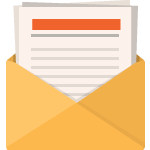21 Days to a More Profitable Blog Tutorial > Day 9! Add Amazon.com to your sidebar
21 Days to a More Profitable Blog Tutorial > Day 9! Add Amazon.com to your sidebar
(Morning! I have to admit it – ‘sleep’ is a very underrated activity especially when you can actually grab enough of it! 
Welcome back! And how has life been treating you? Over here in LingLand, I awakened from a rather restful (yay!!) 5 hours of sleep, checked my feedread and chose to answer Watching the SEO House Fall Down Slowly. I’ve been doing SEO now ever since 1998 when Infoseek did real-time web indexing, and it’s obvious to make what makes a site climb high in rankings. Still, though, as it’s a huuuuuge industry, I don’t see it changing anytimes soon….
And yesterday was rather enjoyable as well! Took the kids to karate sparring and then indulged in adult karate sparring myself. It reminded me how I really have to start planning out Camp Ling 2008 (the summer camp I run for me kids – this year will be the 4th year of it). Fun!
UPDATE! I had finished this post at 5:58am this morning, did one last tweak, saved it for preview…and it saved blank! Wheeee! Talk about character-building! Wheeee! Excitement, thy name is LING!
And of course, that brings me to:
Today is Day 9 of my series, 21 Days To A More Profitable Blog!
And for today, I’d like to talk about…
Could it be magic?
Confess. You adore Barry Manilow!
No? Well you should – his song, Could It Be Magic, has to have one of the best instrumental parts I’ve heard in a long time, surpassed only by Sabre Dance.
What’s that? You don’t believe me? How could you? Look for yourself!!
See? Oh wait, I should have put in a clip about Barry Manilow. Details, details…..
But I digress.
Anywhos!! Back to Could It Be Magic…back when you were a child (when ‘java’ meant ‘coffee’, when wheels were square, when a ‘virus’ was something you caught from people and not computers…), did you ever see magic tricks and say to yourself,
Self, how on EARTH did that penny come out of his ear?
In other words, when you weren’t knowledgeable about magic, common sense sleight of hand looked like impossible, otherworldly actions. Right?
But as you grew up, you learned just HOW such tricks were accomplished – the Before You Begin (have an ear ready!), Step 1, the Step 2, etc.
In other words, it was demystified for you. Right?
So! Remember now that wonder…and also how you felt when you learned the simple 1-2-3 steps. Apply that feeling now to blogs that you admire…blogs that have advertising and affiliate programs seamlessly woven into the sidebars, the header, the footer, etc.
I have a newsflash for you – it’s not magic they use! They get those goodies in their templates by some utilizing some very easy ideas….which I’m going to show you now.
NOTE! This "Before You Begin" is very similar to yesterday’s, as it’s still just as critical to remember.
Let’s start with:
 Before You Begin – Make a TEST copy of your theme on your desktop
Before You Begin – Make a TEST copy of your theme on your desktop
Chances are that when you changed your WordPress theme, you unzipped it on your desktop and then uploaded it to your THEME directory. Here are some resources about doing that:
As you’ll see, when you download a new theme, you unzip it on your desktop.
Now, I want you to copy that new THEME directory to a TEST copy. For example, perhaps the theme directory name is seashell-10. You would use your filemanager to COPY the ENTIRE directory to, say, seashell-11.
Then copy your sidebar.php file to sidebar.sav in the directory seashell-11 (this provides you with a backup copy).
Once you have done this, upload it to your THEME directory.
And here’s now the cool thingee to try! Nobody wants to hack a live WordPress theme (well, okay, I do, but then again, my idea of fun is using Lynx to access the Internet), right?
Wouldn’t it be peachy if you (only you!) could preview a new theme while the rest of the world saw your current theme? Why, you could make mistakes left and right but your visitors would never see them!
‘Course it would! So! Go over now and install and activate the plugin Admin Theme Previewer. It works beautifully; when I’m forced to admit that even I cannot completely overhaul a theme in less than 7 seconds, I use it myself.
Once it’s activated, go to your Presentation menu on your WordPress Dashboard – you’ll see the new option Theme Preview. Select that, and then select your TEST theme that you uploaded earlier. Voila – you will be able to tweak it to your heart’s content with no danger to your current theme at all.
Now you’re ready to add the Amazon code to your TEST theme!
Let’s move to:
 Step 1 – Log onto your Amazon account and select Tools | Build Links/Widgets
Step 1 – Log onto your Amazon account and select Tools | Build Links/Widgets
Amazon.com offers you a whoooole slew of goodies you can add!
There are Carousel widgets…
There are Product Cloud widgets…
There are Recommended Product Links widgets….
in short, there’s big huge bunches of loveliness you can integrate into your blog theme.
Since we’re talking about adding Amazon.com to your sidebar, let’s use the Recommended Product Links widget.
Click on that and then set the following parameters:
- Product Line: Choose from one of the dozen or so lines like Electronics, Health, Wireless, Sporting Goods, Beauty, etc.
- Keywords: Narrow down your selection. For the above Product Links widget, I used the Electronics line with the keywords hdtv 1080p.
Click continue. You’ll be given a selection of sizes from which to choose. As you’re editing your sidebar in this lesson, let’s go with the skyscrapers (160×600 or 120×600).
Click Select This Size. You should see something like:
See that Highlight HTML button? Click on that – your code will be highlighted. Press <CONTROL> C (that copies it to your computer memory.
You’ll be the proud possessor of a code snippet that looks like:
<iframe src="rcm.amazon.com/e/cm?t=YOURID-20&
o=1&p=14&l=st1&mode=electronics&search=HDTV%201080p&
fc1=000000<1=&lc1=3366FF&bg1=FFFFFF&f=ifr" marginwidth="0"
marginheight="0" width="160" height="600" border="0"
frameborder="0" style="border:none;" scrolling="no">
</iframe>
When you paste it into your sidebar, it will resolve into:
Tell me that’s just not utterly cool!
So! Now we have the code you want to paste into your sidebar. Let’s now tackle that with:
 Step 2 – In your TEST theme, open the file sidebar.php in a text editor and edit it like so:
Step 2 – In your TEST theme, open the file sidebar.php in a text editor and edit it like so:
Do NOT be fazed by what you see! The sidebar.php file is simply the code that tells your theme how to display your, well, sidebar. ![]()
You’ll notice that every heading (ie, Lastest Posts, Categories, Archives, etc.) is generally surrounded by a <h2></h2> or an <h3></h3> etc. This tells your theme to display the header in a specific fashion (ie, font color, style, etc. Reread my conversation with my kid at Middleschooler Hacks Personal WordPress Theme, Makes Money Online – I explain it in detail there).
Thus, you’ll want to ADD something like the following:
<h3>Niche Goodies</h3>
<ul>
<iframe src="rcm.amazon.com/e/cm?t=YOURID-20&
o=1&p=14&l=st1&mode=electronics&search=HDTV%201080p&
fc1=000000<1=&lc1=3366FF&bg1=FFFFFF&f=ifr" marginwidth="0"
marginheight="0" width="160" height="600" border="0"
frameborder="0" style="border:none;" scrolling="no">
</iframe>
</ul>
wherever you want your Amazon goodies to appear. The final version might look something like:
<h3>Categories</h3>
<ul>
<?php wp_list_cats(’sort_column=name&optioncount=1&hierarchical=0′); ?>
</ul>
<h3>Niche Goodies</h3>
<ul>
<iframe src="rcm.amazon.com/e/cm?t=YOURID-20&
o=1&p=14&l=st1&mode=electronics&search=HDTV%201080p&
fc1=000000<1=&lc1=3366FF&bg1=FFFFFF&f=ifr" marginwidth="0"
marginheight="0" width="160" height="600" border="0"
frameborder="0" style="border:none;" scrolling="no">
</iframe>
</ul>
Notice how the <ul> MUST be balanced with a closing </ul>, the <h3> with a closing </h3>, etc.
Once you’ve changed your sidebar.php code, upload it to your TEST theme (TEST theme, mind you, NOT original theme, TEST theme), and view your site.
Does it work? Yay! Life is joyous!
Does it not? Wah! Go back to your sidebar.php and examine your edits. Did you remember close off the <ul> and <h3> or <h2> etc.? Is the javascript you pasted on ONE line (ie, no line breaks)?
Try it again, upload your changes, rinse and repeat until it looks the way you want (and feel free to drop me a line should you have questions!).
And voila, you’re done. Every page of your blog will show the Niche goodies that should someone decide to buy, will result in commissions to you!
As my kids would say:
Mom ROCKS! So does DAD!
You’re done! But wait! I know right now you’re saying to yourself, Gosh Barbara, where’s Step 3? I’m so glad you remembered, because Step 3 doesn’t involve physical actions on your part – it’s all mental instead.
And finally, for my last step in Day 9 of 21 Days to a More Profitable Blog, etch the following on your forehead:
 Step 3 – Just about every affiliate program works the same way.
Step 3 – Just about every affiliate program works the same way.
You can add skyscrapers, leaderboards, squares, rectangles….
Any affiliate program out there – almost always, you’ll be given code snippets you can add to your WordPress blog theme.
Internalize this!! Once you’ve given yourself permission to walk through the steps, you’ll realize it’s not magic, it’s not scary….adding logical affiliate programs to your blog is simply a matter of making it so.
Look to see what else might fit into your particular theme. Be bold, be creative…be brave! The options are limitless. And of course, if you’d like to skip the manual stuff entirely, you can always consider these Amazon WordPress Plugins and Amazon WordPress Widgets:
that helps you out in adding Amazon goodness to your blog.
Nice, eh?
And that brings me to:
 In closing
In closing
In today’s lesson, you learned how you can make a TEST copy of your WordPress theme, activate an Admin Previewer so you could tweak it without having the changes show live, add Amazon affiliate code snippets to your sidebar and verify it works.
And of course (you were waiting for this, right?) an opportunity now arises!
(remember, there’s no such things as problems in real life – just misunderstood opportunities)…..
HOMEWORK – Now that you know about both Amazon and eBay….to where else should you look?
Hmmm? Does the phrase "Large Sharp Noise Financial Institution" mean anything to you? (if so, let me know!).
Remember:
You CAN do this…you simply have to give yourself permission to be patient and make it so.
Your homework tonight is to visit Google and search for electronic, downloadable products in your niche. Trust me, it will make your life filled with dancing unicorns and vibrant rainbows and joy all about.
Thus, until tomorrow! (and don’t forget, if you think any of your friends would benefit from these tutorials, please do share them! They’ll thank you for it…guaranteed).
Enjoy,
Barbara
#BEGIN highlights of this blog writing post:
Beginners Amazon Make Money tips: Always make certain you have backups before touching any code.
Intermediate and/or Advanced Amazon Make Money tips: You can add these code snippets you generate to other areas in your blog as well – your header, your footer, etc.
#END highlights of this blog writing post
Like this post? Please feel free to tell your friends and Digg It – I very much appreciate your time!
ps – after losing the entire above post 3 seconds before publishing, I decided the following would be helpful.